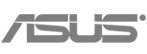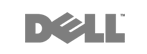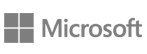Canon Pixma G4010 Refillable Ink Tank Wireless All-In-One
All prices above are recommended retail price in Php, unless otherwise stated.
Canon Pixma G4010 Refillable Ink Tank Wireless All-In-One
Refillable Ink Tank Wireless All-In-One with Fax for High Volume Printing
Designed for high volume printing at low running cost.
- Print, Scan, Copy, Fax
- ISO Standard print speed (A4): up to 8.8 ipm black / 5.0 ipm colour
- Wireless, Mopria, AirPrint, Direct Wireless
- Recommended monthly print volume: 150 - 1500 pages
SPECIFICATION
| Printer | |||
| Maximum Printing Resolution | 4800 (horizontal)*1 x 1200 (vertical) dpi | ||
| Print Head / Ink | Number of Nozzles: | Total 1,472 nozzles |
|
| Ink Bottles | GI-790 (Black, Cyan, Magenta, Yellow) | ||
| Print Speed*2 Based on ISO / IEC 24734 Click here summary report Click here for Document Print and Copy Speed Measurement Conditions |
Document: Col | ESAT / Simplex | Approx. 5.0 ipm |
| Document: B / W | ESAT / Simplex | Approx. 8.8 ipm | |
| Document: Col | FPOT Ready/Simplex | Approx. 17 sec | |
| Document: B / W | FPOT Ready/Simplex | Approx. 11 sec | |
| Document: Col | FPOT Sleep/Simplex | Approx. 22 sec | |
| Document: B / W | FPOT Sleep/Simplex | Approx. 14 sec | |
| Photo (4 x 6") | PP-201 / Borderless | Approx. 60 sec | |
| Printable Width | Bordered: | Up to 203.2 mm (8") | |
| Borderless: | Up to 216 mm (8.5") | ||
| Printable Area | Borderless Printing*3 | Top / Bottom / Right / Left margin: each 0 mm (Supported Paper Size: A4 / Letter / 4 x 6" / 5 x 7" / 8 x 10" / Square (5 x 5") / Business Card) | |
| Bordered Printing | Top margin: 3 mm, Bottom margin: 5 mm, Left / Right margin: each 3.4 mm (Letter / Legal: Left: 6.4 mm, Right: 6.3 mm) |
||
| Recommended Printing Area | Top margin: | 31.2 mm | |
| Bottom margin: | 32.5 mm | ||
| Paper Size |
A4, A5, B5, Letter, Legal, 4 x 6", 5 x 7", 8 x 10", Envelopes (DL, COM10), Square (5 x 5"), Business Card, Custom size (width 55 - 215.9 mm, length 89 - 676 mm) * F4 is possible via custom size settings.
|
||
| Paper Handling (Rear Tray) (Maximum Number) |
Plain Paper | A4, A5, B5, Letter = 100, Legal = 10 | |
| High Resolution Paper (HR-101N) | A4, Letter = 80 | ||
| Photo Paper Plus Glossy II (PP-201) | A4, Letter = 10, 4 x 6" = 20, 5 x 7", 8 x 10" = 10, Square (5 x 5") = 20 | ||
| Photo Paper Plus Semi-Gloss (SG-201) | A4, Letter = 10, 4 x 6" = 20, 5 x 7", 8 x 10" = 10 | ||
| Matte Photo Paper (MP-101) | A4, Letter = 10, 4 x 6" = 20 | ||
| Envelope | European DL / US Com. #10 = 10 | ||
| Glossy Photo Paper "Everyday Use" (GP-508) | A4 = 10, 4 x 6" = 20 | ||
| Photo Paper Plus Glossy II (PP-208) | A4, 4 x 6" = 10 | ||
| Photo Sticker | PS-108, PS-308R, PS-208, PS-808 = 1 | ||
| Paper Weight | Rear Tray | Plain Paper: 64 - 105 g/m2, Canon specialty paper: max paper weight: approx. 275 g/m2 Photo Paper Plus Glossy II (PP-201) | |
| Ink End Sensor | Dot count | ||
| Print Head Alignment | Manual | ||
| Scan*4 | |||
| Scanner Type | Flatbed | ||
| Scanning Method | CIS (Contact Image Sensor) | ||
| Optical Resolution*5 | 600 x 1200 dpi | ||
| Scanning Bit Depth (Input / Output) | Grayscale: | 16 / 8-bit | |
| Colour: | 48 / 24-bit (RGB each 16 / 8-bit) | ||
| Line Scanning Speed*6 | Grayscale: | 1.5 ms/line (300 dpi) | |
| Colour: | 3.5 ms/line (300 dpi) | ||
| Maximum Document Size | Flatbed: | A4 / Letter (216 x 297 mm) | |
| ADF: | A4 / Letter / Legal | ||
| Copy | |||
| Maximum Document Size | A4 / Letter (ADF: A4, Letter, Legal) |
||
| Compatible Media | Size: | A4 / A5 / B5 / Letter / Legal / 4 x 6" / 5 x 7" / Business Card | |
| Type: | Plain Paper Photo Paper Plus Glossy II (PP-201) Photo Paper Plus semi-gloss (SG-201) Glossy Photo Paper "Everyday Use" (GP-508) Matte Photo Paper (MP-101) Photo Paper Plus Glossy II (PP-208) |
||
| Image Quality | 3 positions (Draft, Standard, High) | ||
| Density Adjustment | 9 positions, Auto intensity (AE copy) | ||
| Copy Speed*7 Based on ISO / IEC 24734. Click here for summary report Click here for Document Print and Copy Speed Measurement Conditions |
Document: Colour sFCOT / Simplex |
Approx. 24 sec | |
| Document: Colour sESAT / Simplex |
Approx. 3.5 ipm | ||
| Document (ADF): Colour ESAT/Simplex |
Approx. 2.5 ipm | ||
| Document (ADF): B/W ESAT/Simplex |
Approx. 8.0 ipm | ||
| Multiple Copy | Black / Colour: | Max. 99 pages | |
| Fax | |||
| Type | Desktop Transceiver (Super G3 / Colour Communication) | ||
| Applicable Line | PSTN (Public Switched Telephone Network) | ||
| Transmission Speed*8 | Black | Approx. 3 sec (33.6 kbps) | |
| Colour | Approx. 1 min (33.6 kbps) | ||
| Fax Resolution | Black | 8 pels/mm x 3.85 lines/mm (Standard) 8 pels/mm x 7.7 lines/mm (Fine) 300 x 300 dpi (Extra Fine) |
|
| Colour | 200 x 200 dpi | ||
| Print Size | A4, Letter, Legal | ||
| Scanning Width | 208 mm (A4), 214 mm (LTR) | ||
| Modem Speed | Maximum 33.6kbps (Automatic fall back) | ||
| Compression | Black | MH, MR, MMR | |
| Colour | JPEG | ||
| Gradation | Black | 256 levels | |
| Colour | 24-bit Full Colour (RGB each 8-bit) | ||
| ECM (Error Correction Mode) | ITU-T T.30 compatible | ||
| Automatic Dialing | Group Dialing | Max. 19 locations | |
| Transmission / Reception Memory*9 | Approx. 50 pages | ||
| PC Fax | |||
| Type | Windows: Available, Mac: Available | ||
| Destination Number | 1 location | ||
| Black / Colour | B / W transmission only | ||
| Network | |||
| Protocol | TCP / IP | ||
| Wireless | Network Type: | IEEE 802.11n / IEEE 802.11g / IEEE 802.11b | |
| Frequency Band: | 2.4 GHz | ||
| Channel*10: | 1 - 13 | ||
| Range: | Indoor 50m (depends on the transmission speed and conditions) | ||
| Security: | WEP 64 / 128-bit, WPA-PSK (TKIP / AES), WPA2-PSK (TKIP / AES) | ||
| Direct Connection (Wireless LAN) | Available (AP Mode only) | ||
| Printing Solutions | |||
| Apple AirPrint | Available | ||
| Layout | 1-up (bordered / borderless*12) | Letter, A4, 4 x 6", 5 x 7", 8 x 10", Square 5 x 5", Business card | |
| 1-up (bordered only) | A5, B5, Legal, #10 Envelope, DL Envelope, Custom size | ||
| Print Quality*11 | Standard / High | ||
| Mopria | Available | ||
| Smart Device Print Plug-In (for Android / Amazon device) |
Available | ||
| PIXMA Cloud Link | From smartphone or tablet: | Available | |
| Canon PRINT Inkjet / SELPHY App (for iOS / for Android) Canon Easy-PhotoPrint (for Windows RT) |
Available | ||
| Layout | 1-up (bordered / borderless*12) | Letter, A4, 4 x 6", 5 x 7", 8 x 10", Square 5 x 5", Business card | |
| 1-up (bordered only) | A5, B5, Legal | ||
| Print Quality | Fixed | ||
|
System Requirements (Please visit https://asia.canon to check OS compatibility and to download the latest driver updates) |
Windows: | Windows 10, Windows 8.1, Windows 7 SP1 | |
| Macintosh: | OS X 10.10.5 ~ 10.11, macOS 10.12 | ||
| Others: | Chrome OS | ||
| General Specifications | |||
| Operation Panel | Display | Full dot | |
| Language | 32 Languages Selectable: Japanese / English (mm & inch) / German / French / Italian / Spanish / Dutch / Portuguese / Norwegian / Swedish / Danish / Finnish / Russian / Czech / Hungarian / Polish / Slovene / Turkish / Greek / Simplified Chinese / Traditional Chinese / Korean / Indonesian / Slovakian / Estonian / Latvian / Lithuanian / Ukrainian / Romanian / Bulgarian / Croatian / Vietnamese |
||
| ADF | Paper Handling (Plain Paper) | A4, Letter = 20, Legal = 5 | |
| Interface | USB 2.0 Hi-Speed | ||
| Paper Output Tray | A4, Letter = 50, Legal = 10 | ||
| Operating Environment*13 | Temperature: | 5 - 35°C | |
| Humidity: | 10 - 90% RH (no dew condensation) | ||
| Recommended Environment*14 | Temperature: | 15 - 30°C | |
| Humidity: | 10 - 80% RH (no dew condensation) | ||
| Storage Environment | Temperature: | 0 - 40°C | |
| Humidity: | 5 - 95% RH (no dew condensation) | ||
| Quiet Mode | Available | ||
| Acoustic Noise (PC Print)*15 | Plain Paper (A4, B/W) | Approx. 53.5 dB(A) | |
| Power | AC 100 - 240 V; 50/60 Hz | ||
| Power Consumption | Connection to PC | USB | |
| OFF: | Approx. 0.2 W | ||
| Standby (scanning lamp is off): (USB connection to PC) |
Approx. 0.9 W | ||
| Standby (all ports connected, scanning lamp is off) | Approx. 1.6 W | ||
| Copying*16 | Approx. 10 W | ||
| Environment | Regulation: | RoHS (EU, China), WEEE (EU) | |
| Dimension (W x D x H) | Factory configuration | Approx. 445 x 330 x 197 mm | |
| Output / ADF trays extended | Approx. 445 x 526 x 249 mm | ||
| Weight |
Approx. 7.3 kg |
||
| Specifications are subject to change without notice. | |
| *1 | Ink droplets can be placed with a pitch of 1/4800 inch at minimum. |
| *2 | Document print speeds are the averages of ESAT in Office Category Test for the default simplex mode, ISO / IEC 24734. Photo print speed is based on the default setting using ISO / JIS-SCID N2 on Photo Paper Plus Glossy II and does not take into account data processing time on host computer. Print speed may vary depending on system configuration, interface, software, document complexity, print mode, page coverage, type of paper used etc. |
| *3 | Paper types NOT supported for borderless printing are as follows: Envelope, High Resolution Paper, T-Shirt Transfer, Photo Stickers. |
| *4 | TWAIN driver (ScanGear) is based on the TWAIN specification V1.9 and requires the Data Source Manager comes with the operating system. |
| *5 | Optical resolution is a measure of maximum hardware sampling resolution, based on ISO 14473 standard. |
| *6 | The fastest speed in Hi-Speed USB on Windows PC. Transfer time to computer is not included. |
| *7 | Copy speeds are the average of sFCOT and sESAT, ISO / IEC 29183. Copy speed may vary depending on document complexity, copy mode, page coverage, type of paper used etc. and does not take into account warm up time. |
| *8 | Black & white document fax transmission speed is based on default setting using ITU-T No.1 chart. Colour document fax transmission speed is based on default setting using Canon Color Fax Test Sheet. Actual transmission speed may vary depending on document complexity, fax settings at receiving end, and line conditions etc. |
| *9 | Page count is based on ITU-T No.1 chart or Canon FAX Standard Chart No.1. |
| *10 | 1-11 in US, CND, LTN, BRA, TW and HK. |
| *11 | Resolution may be changed between Direct print and printing from PC. |
| *12 | The amount of image extension beyond the paper cannot be adjusted. |
| *13 | The performance of the printer may be reduced under certain temperature and humidity conditions. |
| *14 | For the temperature and humidity conditions of papers such as photo paper, refer to the paper's packaging or the supplied instructions. |
| *15 | Acoustic Noise is measured based on ISO 7779 standard. |
| *16 | Copy:When copying ISO / JIS-SCID N2 (printed by inkjet printer) on A4 size plain paper using default settings. |
| Disclaimer | |
| • | You need to install ink bottles of all colours whether you perform black and white printing or colour printing. If any of the ink bottles is not installed, an error occurs and you cannot perform printing. |
| • | Even when black-only or grayscale printing is selected, depending on the printing material and driver settings used, colour inks might still be consumed when printing. When the remaining ink level of any ink tank falls below the lower limit line, Canon recommends that you refill that ink bottle with the corresponding colour of ink. |
| • | During the initial printer setup, a certain amount of ink is used to fill the print head's nozzles with ink. Therefore, the page yield of the initial bundled set of ink bottles will be lower than that of the subsequent sets of bottles. |
| • | To keep printer's performance, Canon printer performs cleaning automatically according to its condition. When the printer performs cleaning, a small amount of ink is consumed. In this case, all colours of ink may be consumed. [Cleaning function] The cleaning function helps the printer to suck air bubbles or ink itself from the nozzle and thus prevents print quality degradation or nozzle clogging. |
| • | The repairing parts for printers will be available five years after production is discontinued. Depending on your model, we may ask you to replace it with a new one, or one with almost the same performance as a maintenance service. In this case, it may be that you cannot use supplies or accessories for your model or the compatible OS will be changed. |
| • | The warranty term for details, contact a Canon-authorized sales representative in the country or region you live in. The warranty covers only the printer main body excluding consumables such as print media and ink / ink bottles even during the warranty period. |
| • | To obtain good printing quality, use up ink within six months after opening. |
| • | Please take note that if the printer fault or breakdown is due to the usage of non-genuine inks, repair charges are applicable even if the claim is within the warranty period. |
| • | Using non-genuine inks may affect the printer's performance and / or the print quality. In some rare occasions, although there are no safety issues, using non-genuine inks has caused overheating of the print head and smoke emission from the print head due to the absence of an ingredient found in genuine ink. (Does not apply to usage of all non-genuine inks). |
| • | Depending on your terminal, such as a computer or a smartphone, or the operating system of your terminal, such as your computer or smartphone, the estimated ink level information or message displayed on the screen of your terminal may be different from the information or message displayed on the operation panel of the printer. Also, a part of the estimated ink level message displayed on the operation panel of the printer may not be displayed and / or may be displayed at a different point in time. Canon recommends that you use the information and message displayed on the operation panel of the printer as your reference. Note, however, that such information and message are displayed items serve only as a guideline information. |
| • | Information on Received Faxes By default, received faxes will be printed immediately after they are received. In addition, faxes will be stored in the printer’s memory automatically when they are received. However, the printer’s memory has an upper limit on the number of faxes or subjects it can contain. When the amount of stored fax reaches the upper limit of the printer’s memory, faxes stored latest will overwrite those stored earliest. As long as paper is loaded, the printer will perform printing even when the ink remaining is insufficient. Therefore, in case ink remaining is low, printed faxes may be unclear due to blurring of ink. In such case if the amount of stored faxes has reached its upper limit of the printer’s memory, faxes stored in the printer’s memory will be deleted in order from the earliest. As a result, you may not be able to see faxes either using printed material or the printer’s memory. Therefore, if you use the fax capabilities, make sure sufficient ink remains in the ink tank in advance. In addition, we recommend you refill the ink tank early so that ink does not become insufficient while fax printing is in progress. Visually inspect the remaining ink in the printer’s ink tank. Moreover, we recommend you check printed pages immediately after faxes are received. If a fax remains in the printer’s memory, you can reprint it after refilling the ink tank. If [Do not print] is selected for [Received documents] on [Auto print settings] under [FAX settings] on the operation panel of the printer, received faxes will not be printed immediately. Instead, faxes are stored in the printer’s memory automatically and you can select and print those stored from the printer’s memory. In this setting, the printer does not receive faxes if the printer’s memory reaches its upper limit. Thus, stored faxes are not overwritten automatically. |